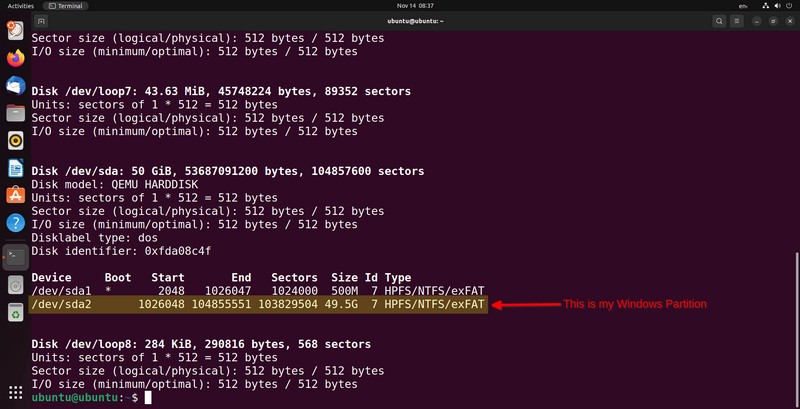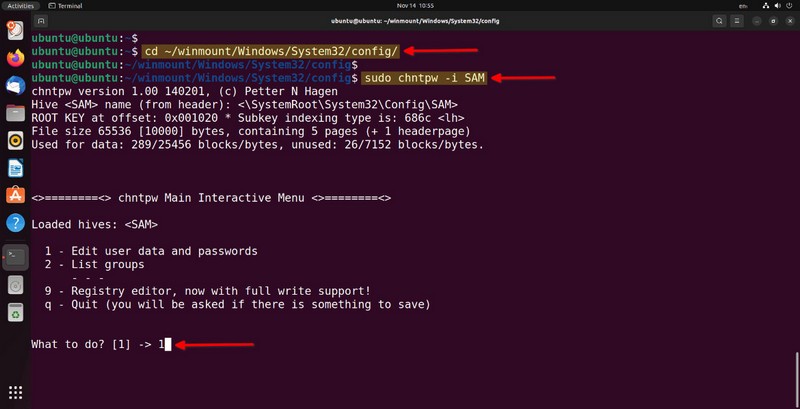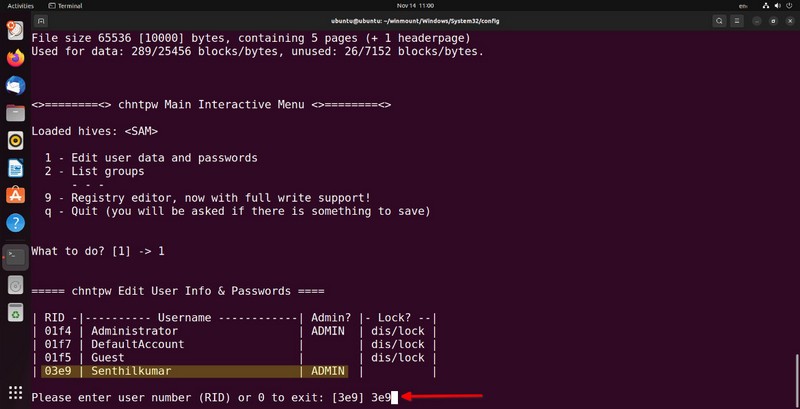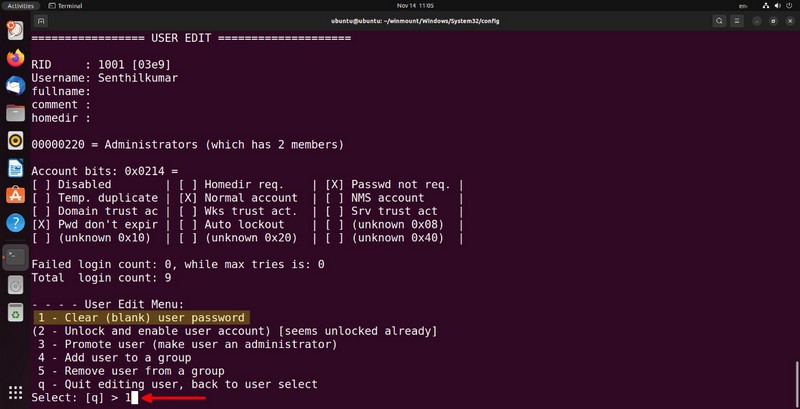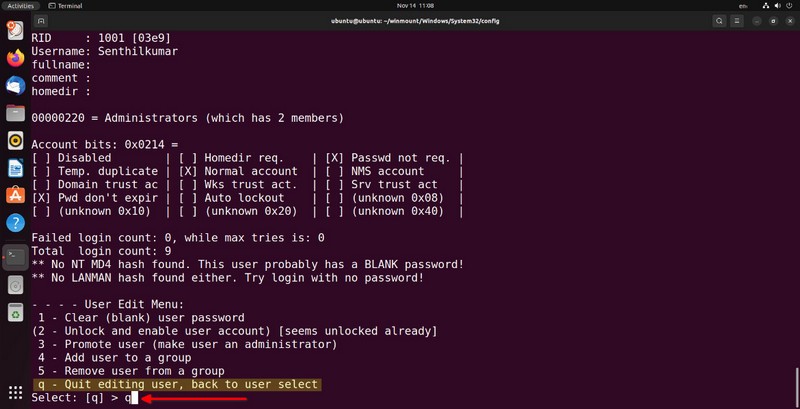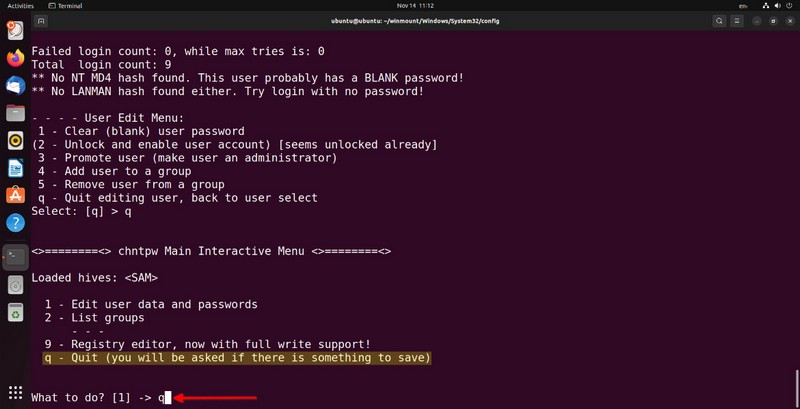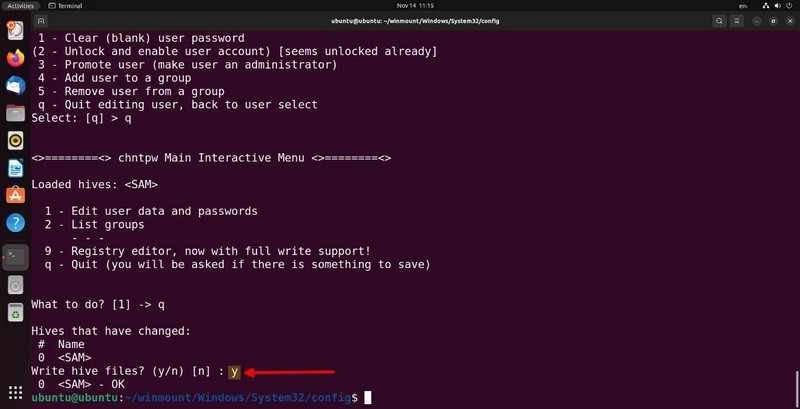Differenze tra le versioni di "Reset della password di accesso a Windows"
| (Una versione intermedia di uno stesso utente non è mostrata) | |||
| Riga 1: | Riga 1: | ||
| − | [[GENERALE# | + | [[GENERALE#Sicurezza|← Torna a Sicurezza]] [[Category:Windows]] |
== Test == | == Test == | ||
Versione attuale delle 09:41, 24 ott 2023
Indice
Test
Questi programmi sono stati testati su Windows XP, Windows 7 e Windows 10.
Introduzione: LazeSoft
L'azienda LazeSoft mette a disposizione delle utility per correggere i problemi di boot e riparare Windows.
Uno di questi prodotti permette di resettare la password di accesso a Windows per un utente.
Seguendo le indicazioni presenti sul sito https://www.lazesoft.com si ottiene un CD bootabile con un'interfaccia grafica per eseguire queste operazioni.
Introduzione: Reset manuale tramite Chntpw
Questa guida descrive come resettare la password di accesso di Windows tramite il programma Chntpw di una live di Linux.
Articolo estratto da: https://ostechnix.com/reset-windows-password-with-linux-live-cd/
Requisiti
- Live di Linux.
- Il programma Chntpw, se non è presente è possibile scaricarlo dal repository.
Cos'è Chntpw?
Chntpw è una utility per visualizzare alcune informazioni e resettare la password degli utenti che utilizzano il database SAM (Microsoft Windows Operating System NT/2000), specificatamente in NT3.x e versioni successive.
Il file del database SAM di solito si trova \WINDOWS\system32\config\SAM nel filesystem di Windows.
Opzioni di Chntpw:
-h : View Summary of options -u username : Username or User ID to change. The default user is 'Administrator'. -l : List all users in the SAM database. -i : Open interactive menu system. -e : Open Registry editor. -d : Open hex-editor -E : Enable Safe mode. -v : Print verbose information. Useful when debugging.
Reset password dell'account utente di Windows
1. Avvia il sistema con una LIVE CD con LINUX
La prova è stata fatta con System Rescue Disk 6, che ha già installato il programma Chntpw.
Può essere utilizzato anche Ubuntu o una qualsiasi altra live cd.
2. Installare Chntpw se non è presente
Se non è presente il programma Chntpw, è possibile installarlo aggiornando i repository (enable [Universe+ repository) ed eseguire
sudo apt install chntpw
oppure
sudo dnf install chntpw
3. Trovare la partizione di Windows
Per trovare la partizione del disco contenente Windows è possibile utilizzare sfdisk
sudo sfdisk -l
Esempio di output:
[...] Device Boot Start End Sectors Size Id Type /dev/sda1 * 2048 1026047 1024000 500M 7 HPFS/NTFS/exFAT /dev/sda2 1026048 104855551 103829504 49.5G 7 HPFS/NTFS/exFAT [...]
4. Montare la partizione di Windows
Per utilizzare la partizione di Windows è necessario montarla su una cartella.
Per fare ciò è necessario creare una cartella che accolga la partizione (dove si vuola)
mkdir ~/winmount
Montare la partizione con
sudo mount /dev/sda2 ~/winmount
5. Rimozione della password dell'utente
Andare nella cartella /Windows/System32/config/
cd ~/winmount/Windows/System32/config/
Modificare il file contenente il database SAM (-i inizia la procedura guidata)
sudo chntpw -i SAM
Selezionare 1 per modificare la password utente
chntpw version 1.00 140201, (c) Petter N Hagen
Hive <SAM> name (from header): <\SystemRoot\System32\Config\SAM>
ROOT KEY at offset: 0x001020 * Subkey indexing type is: 686c <lh>
File size 65536 [10000] bytes, containing 5 pages (+ 1 headerpage)
Used for data: 289/25456 blocks/bytes, unused: 26/7152 blocks/bytes.
<>========<> chntpw Main Interactive Menu <>========<>
Loaded hives: <SAM>
1 - Edit user data and passwords
2 - List groups
- - -
9 - Registry editor, now with full write support!
q - Quit (you will be asked if there is something to save)
What to do? [1] -> 1
[...]
Identificare l'utente interessato ed inserire il numero RID
[...] ===== chntpw Edit User Info & Passwords ==== | RID -|---------- Username ------------| Admin? |- Lock? --| | 01f4 | Administrator | ADMIN | dis/lock | | 01f7 | DefaultAccount | | dis/lock | | 01f5 | Guest | | dis/lock | | 03e9 | Senthilkumar | ADMIN | | Please enter user number (RID) or 0 to exit: [3e9] 3e9 [...]
selezionare 1 per rimuovere la password
[...] ================= USER EDIT ==================== RID : 1001 [03e9] Username: Senthilkumar fullname: comment : homedir : 00000220 = Administrators (which has 2 members) Account bits: 0x0214 = [ ] Disabled | [ ] Homedir req. | [X] Passwd not req. | [ ] Temp. duplicate | [X] Normal account | [ ] NMS account | [ ] Domain trust ac | [ ] Wks trust act. | [ ] Srv trust act | [X] Pwd don't expir | [ ] Auto lockout | [ ] (unknown 0x08) | [ ] (unknown 0x10) | [ ] (unknown 0x20) | [ ] (unknown 0x40) | Failed login count: 0, while max tries is: 0 Total login count: 9 - - - - User Edit Menu: 1 - Clear (blank) user password (2 - Unlock and enable user account) [seems unlocked already] 3 - Promote user (make user an administrator) 4 - Add user to a group 5 - Remove user from a group q - Quit editing user, back to user select Select: [q] > 1 [...]
Selezionare q per uscire
[...] - - - - User Edit Menu: 1 - Clear (blank) user password (2 - Unlock and enable user account) [seems unlocked already] 3 - Promote user (make user an administrator) 4 - Add user to a group 5 - Remove user from a group q - Quit editing user, back to user select Select: [q] > q [...]
Di nuovo, selezionare q per uscire
[...]
<>========<> chntpw Main Interactive Menu <>========<>
Loaded hives: <SAM>
1 - Edit user data and passwords
2 - List groups
- - -
9 - Registry editor, now with full write support!
q - Quit (you will be asked if there is something to save)
What to do? [1] -> q
[...]
Selezionare y per salvare le modifiche effettuate
[...] Hives that have changed: # Name 0 <SAM> Write hive files? (y/n) [n] : y